How to Set Up Google Analytics 4 from Scratch
Setting up Google Analytics 4 (GA4) from scratch involves several steps. Here's a guide to help you through the process:
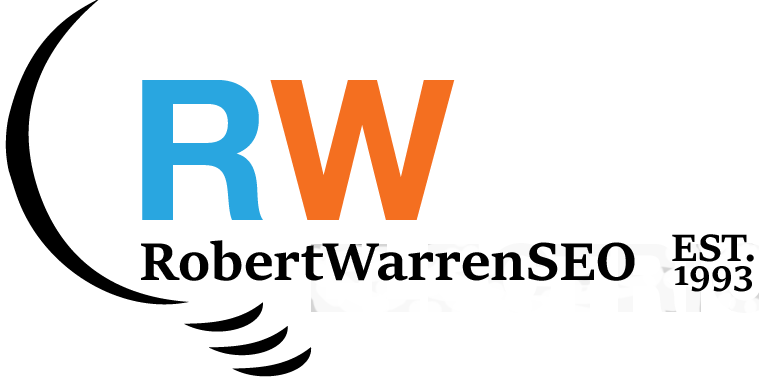
How to Set Up Google Analytics 4 from Scratch
Setting up Google Analytics 4 (GA4) from scratch involves several steps. Here's a guide to help you through the process:
- Create a Google Analytics Account:
- Go to the Google Analytics website (analytics.google.com).
- Sign in with your Google account or create one if you don't have one.
- Follow the prompts to create a new Google Analytics account.
- Set up a Property for your website:
- Once you're logged in to your Google Analytics account, click on "Admin" in the lower-left corner.
- Under the "Property" column, click on the dropdown menu and select "Create Property."
- Enter your website name, URL, and select the appropriate industry category and time zone.
- Choose the Data Stream Type:
- GA4 uses data streams to collect data from various sources. Since you're setting up for a website, choose "Web" as your data stream type.
- Configure Data Stream:
- Enter your website's URL.
- Customize your data stream settings as needed (e.g., enabling enhanced measurement, enabling cross-domain tracking if applicable).
- Get Tracking ID:
- After configuring your data stream, you'll be provided with a Tracking ID. This ID is a unique identifier for your property. You'll need to add this tracking code to your website.
- Add Tracking Code to your Website:
- Copy the provided tracking code.
- Paste the tracking code into the HTML of every page on your website, ideally just before the closing </head> tag.
- Verify Tracking Setup:
- Once you've added the tracking code to your website, go back to your Google Analytics account.
- In the "Admin" section, under the property, click on "Data Streams." You should see the data stream you created for your website.
- Verify that the status is "Receiving data."
- Set Up Goals and Events (Optional):
- Goals and events allow you to track specific actions or interactions on your website, such as form submissions, button clicks, or page views. Setting up goals and events can provide valuable insights into user behavior.
- Configure Reporting Views:
- Customize your reporting views as needed. This might include setting up filters, custom dimensions, or other advanced configurations.
- Testing:
- Test your setup to ensure that data is being collected accurately. You can use the Real-Time reports in Google Analytics to verify that data is being tracked properly.
- Familiarize Yourself with GA4 Interface:
- Take some time to explore the GA4 interface and familiarize yourself with the different reports and features available.
By following these steps, you should be able to set up Google Analytics 4 for your website from scratch and start collecting valuable data about your website visitors and their interactions.
Articles
- Setting Up Ecommerce for Stores in Google Analytics
- Glossary of SEO Terms
- Guide to Transfer UA data to Google Analytics 4
- Professional SEO and Marketing Services
- Guide to JuicyAds Codes on Google Analytics
- How To Set Up Google Analytics Reports
- How To Set Up Google Analytics 4
- Google Ads Ownership Problems
- How To Increase Your Domain Authority