How To Add META Tags to ElevatedX
A comprehensive guide to enhancing your website's SEO by adding META tags to ElevatedX.
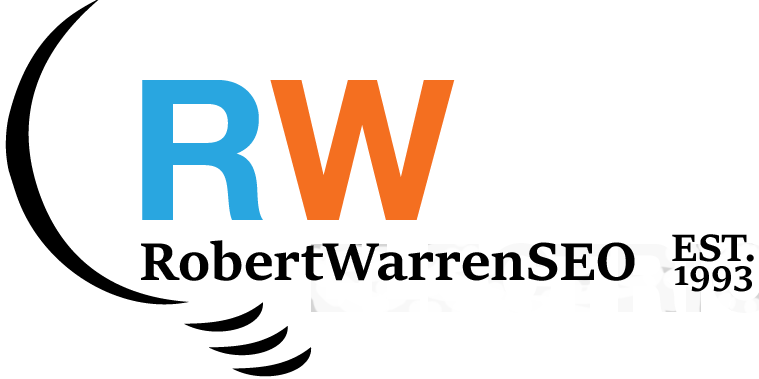
How To Add META Tags to ElevatedX
Enhancing your website's SEO with META tags is crucial for improving visibility and search engine rankings. This guide walks you through the process of adding META tags to your ElevatedX platform.
- Accessing the HTML Templates:
- Log in to your ElevatedX admin panel using your credentials.
- Navigate to the "Template Editor" or "Template Manager" section to edit the HTML templates that control your website's layout and structure.
- This section is typically found under a "Design" or "Themes" menu, depending on your ElevatedX version.
- Locating the Template File:
- In the Template Editor or Manager, locate the template files for different parts of your website, such as the homepage, category pages, product pages, etc.
- Identify the template file(s) controlling the <head> section of your website, commonly named "header.tpl" or "main.tpl."
- Editing the Template File:
- Select the appropriate template file and use the "Edit" or "Modify" button to open it in the code editor.
- You may also download the file to edit it with a text editor like Notepad++ or Sublime Text.
- Adding Meta Tags:
Within the <head> section, add your meta tags. Here's an example:
<head> <title>Your Page Title</title> <meta name="description" content="Description of your webpage"> <meta name="keywords" content="Keywords related to your webpage"> <meta name="robots" content="index, follow"> <meta property="og:title" content="Your Page Title"> <meta property="og:description" content="Description of your webpage"> <meta property="og:image" content="URL of the image to be displayed"> <meta property="og:url" content="URL of your webpage"> </head> - Saving Changes:
- Save your changes by clicking the "Save" or "Update" button in the code editor.
- If using an external editor, upload the file back to your server after saving.
- Testing:
- Verify the meta tags by using browser tools or viewing the page source after visiting your website.
- Test social media sharing to ensure Open Graph meta tags work as expected.
- Repeat for Other Pages:
- Apply these steps to add meta tags to other pages as needed.
By following these steps, you can effectively add meta tags to your ElevatedX website, thus improving search engine visibility and social media sharing capabilities. Always test your changes and maintain backups of your template files.
Latest Articles
Expert insights on SEO, marketing, and digital strategies
Setting Up E-commerce for Stores
A comprehensive guide to setting up E-commerce tracking in Google Analytics for your online stores.
Google Analytics 4 Setup Guide
Learn how to set up and configure Google Analytics 4 for your website from scratch.
Increasing Domain Authority
Proven strategies and techniques to boost your website's domain authority and search rankings.