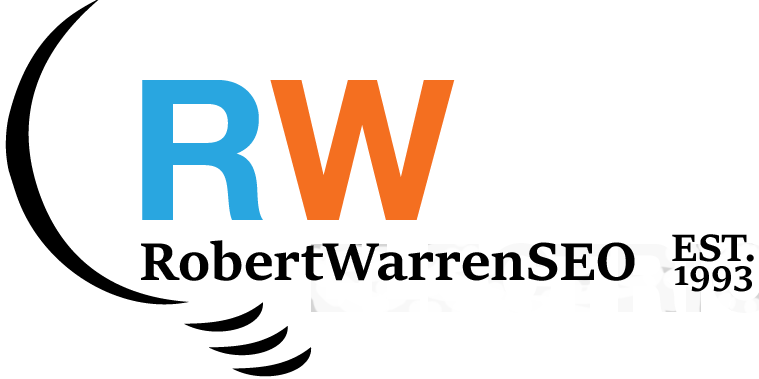01 Create a Google Analytics 4 Property
- Sign in to your Google Analytics account and navigate to the Admin section.
- Click on "Create Property" and select "Web" as the platform type.
- Enter your website details including business name, time zone, and currency, then click "Create."
- You'll receive a Measurement ID (starting with G-) that you'll need for implementation.
02 Enable Enhanced Ecommerce
- After creating the property, go to "Data Streams" under the Property column.
- Select the web data stream you've created for your website.
- Scroll down to the "Enhanced Measurement" section and toggle on "Ecommerce" to enable Enhanced Ecommerce tracking.
- Click "Save" to apply the changes and activate ecommerce tracking capabilities.
03 Install the GA4 Tracking Code
- In your GA4 property, go to Admin > Data Streams > Web > your website, and copy the Measurement ID.
- Add the Google tag to your website by inserting the provided code snippet in the section of all your website pages.
- Alternatively, use Google Tag Manager to implement the GA4 tag for more flexibility and easier management.
- Verify the installation by checking the real-time reports in your GA4 property to confirm data is being received.
04 Set Up Ecommerce Events
- GA4 uses an event-based model, so you'll need to implement code to track key ecommerce events such as: view_item, add_to_cart, begin_checkout, purchase.
- For each event, include relevant parameters like item_id, item_name, price, and quantity to collect detailed product data.
- Implement the code to track these events at the appropriate points in your customer journey, such as when a product page loads or when a user adds an item to cart.
- For platforms like Shopify, WooCommerce, or Magento, consider using dedicated GA4 plugins that handle these implementations automatically.
05 Configure Ecommerce Reports
- In GA4, navigate to Reports > Monetization > Ecommerce purchases to view your purchase data.
- Set up custom reports by going to Reports > Library and creating new reports focused on specific ecommerce metrics.
- Create segments to analyze different customer groups based on purchase behavior, product preferences, or geographic location.
- Configure conversion events for key actions like purchases to track your ecommerce conversion rates effectively.
06 Test Your Implementation
- Use GA4's DebugView to verify that ecommerce events are being tracked correctly before going live.
- Perform test transactions on your website and confirm that purchase data appears in your reports with accurate product information.
- Check for any data discrepancies between your ecommerce platform reports and GA4, and troubleshoot as needed.
- Validate that all parameters are being sent correctly for each ecommerce event using the GA4 DebugView or Tag Assistant.
07 Set Up Ecommerce Insights
- Create custom explorations in GA4 to analyze product performance, sales trends, and customer shopping behavior.
- Set up automated reports to be delivered to key stakeholders on a regular basis with key ecommerce metrics.
- Connect GA4 with Google Data Studio to create comprehensive ecommerce dashboards for visualizing your sales data.
- Configure alerts for important changes in ecommerce metrics like significant drops in conversion rate or unusual purchase patterns.
Conclusion
Setting up Enhanced Ecommerce tracking in Google Analytics 4 allows you to gain valuable insights into your customers' shopping behavior, product performance, and overall store effectiveness. By implementing these detailed steps, you can make data-driven decisions to optimize your product offerings, marketing strategies, and checkout process.
Remember that GA4's event-based model offers more flexibility than previous versions, but also requires more detailed implementation. Regular monitoring and refinement of your tracking setup will ensure you're capturing accurate and comprehensive data about your ecommerce operations.
Need professional help setting up GA4 for your ecommerce store? Contact me for personalized assistance.