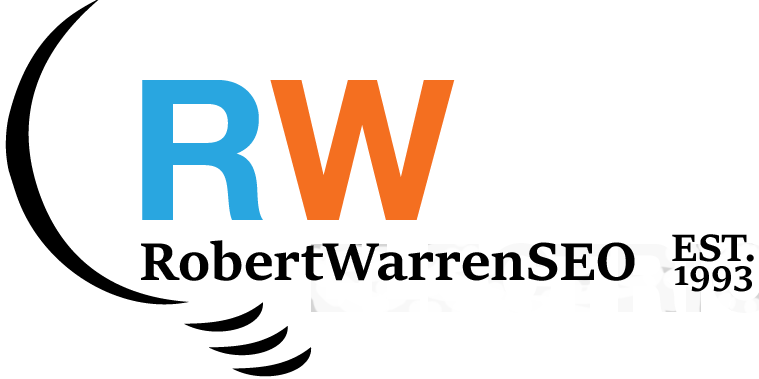Before permanently deleting any Google Analytics account or property, it's important to understand the implications and follow the correct procedure. This guide will walk you through the process of safely removing Google Analytics properties and accounts while ensuring your valuable data is properly managed.
01 Understanding Google Analytics Account Structure
Before proceeding with deletion, it's crucial to understand the hierarchical structure of Google Analytics:
- Account: The top-level container that holds all your GA properties, typically representing your organization.
- Property: Represents a specific website or app within an account. Each property has its own tracking ID and data collection settings.
- Data Stream: In GA4, data streams collect information from different sources (web, iOS app, Android app) within a property.
- Important: Deleting an account will permanently remove all properties, data streams, and historical data within it. This action cannot be undone after the recovery period.
02 Export Important Data Before Deletion
Before deleting anything, ensure you've saved any valuable analytics data:
- Custom Reports: Export any custom reports you've created that contain important insights.
- Key Metrics: Save historical data for key performance metrics like traffic, conversion rates, and user behavior.
- Automated Exports: Consider setting up automated data exports to Google Sheets, BigQuery, or another storage solution for long-term access.
- Configuration Settings: Document your filter settings, goal configurations, and custom dimensions/metrics for potential future reference.
03 How to Delete a Data Stream
If you only need to delete a specific data stream within a GA4 property:
- Sign in to your Google Analytics account at analytics.google.com.
- Click "Admin" in the lower left corner of the screen.
- In the Property column, select the property containing the data stream you want to delete.
- Click "Data Streams" under the Property column.
- Select the data stream you want to remove.
- Click the "More" button (three dots) and select "Delete stream".
- Confirm the deletion when prompted.
04 How to Delete a Google Analytics Property
To delete an entire property while keeping your Google Analytics account:
- Sign in to your Google Analytics account.
- Click "Admin" in the lower left corner.
- In the Property column, select the property you want to delete from the dropdown menu.
- Still in the Property column, click "Property Settings".
- Scroll to the bottom of the page to the "Move to Trash" section.
- Click the "Move property to trash" button.
- Confirm your decision in the dialog box that appears.
05 How to Delete an Entire Google Analytics Account
To completely delete a Google Analytics account and all its properties:
- Sign in to your Google Analytics account.
- Click "Admin" in the lower left corner.
- In the Account column, select the account you want to delete.
- Still in the Account column, click "Account Settings".
- Scroll to the bottom of the page to the "Move to Trash" section.
- Click the "Move account to trash" button.
- Confirm your decision in the dialog box that appears.
06 Restoring Deleted GA4 Accounts or Properties
If you change your mind within the 35-day recovery period:
- Sign in to Google Analytics.
- Click "Admin" in the bottom left corner.
- In the Account column, click "Trash Can".
- Find the account or property you want to restore.
- Click the "Restore" button next to the item.
- Confirm the restoration when prompted.
07 Removing Google Analytics Tracking Code From Your Website
After deleting your GA account or property, you should also remove the tracking code from your website:
- Direct Implementation: If you manually added the GA tracking code to your website, locate and remove all instances of the Google Analytics tracking script (gtag.js, analytics.js, or ga.js) from your website's HTML.
- Content Management System: If you're using a CMS like WordPress, remove the tracking code through your theme settings or disable/uninstall any Google Analytics plugins.
- Google Tag Manager: If you're using GTM, delete the Google Analytics tag from your container and publish the changes.
- Verify Removal: Use browser developer tools or a website analyzer to confirm that the tracking code has been completely removed from all pages.
Conclusion
Deleting a Google Analytics account or property is a significant decision that should be approached carefully. Before proceeding with deletion, ensure you've exported any valuable historical data and considered alternative options like pausing data collection instead.
Remember that you have a 35-day window to restore deleted accounts or properties, but after that period, the deletion becomes permanent and all associated data is lost. Always make sure you have the necessary permissions before attempting to delete any Google Analytics assets.
Need help managing your Google Analytics account or transitioning to a new analytics solution? Contact me for professional assistance with your web analytics needs.