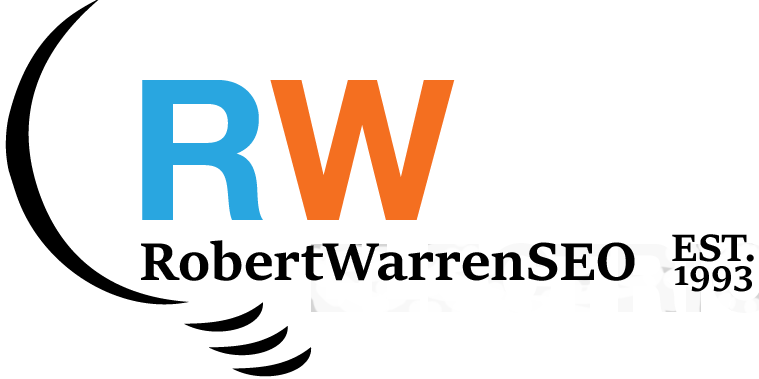With Universal Analytics being phased out, transitioning to Google Analytics 4 (GA4) is critical for maintaining continuous website performance data. This guide provides a comprehensive approach to transferring your analytics setup while ensuring you preserve as much historical data as possible.
01 Understanding Key Differences
Before beginning the transfer process, it's important to understand how GA4 differs from Universal Analytics:
- Event-Based vs. Session-Based: GA4 uses an event-based measurement model, while UA primarily uses a session-based model. This fundamentally changes how data is collected and organized.
- Data Structure: GA4 has a flatter, more flexible data structure compared to UA's hierarchical structure (accounts > properties > views).
- Metrics and Dimensions: Many familiar metrics from UA have different names or calculations in GA4. For example, "Bounce Rate" has been replaced with "Engagement Rate" using different measurement criteria.
- Historical Data Limitations: GA4 cannot directly import all historical data from UA. There are some workarounds, but complete historical data migration is not fully supported.
02 Creating Your GA4 Property
- Access Google Analytics Admin: Log into your Google Analytics account and navigate to the Admin section.
- Create a New GA4 Property: In the Property column, click "Create Property," select "GA4," and follow the setup wizard.
- Configure Basic Settings: Enter your property name (typically your website name), select your reporting time zone and currency, and complete industry category information.
- Set Up Data Streams: Add a web data stream for your website by providing the URL. This will generate a Measurement ID (starting with G-) that you'll need for implementation.
03 Linking UA and GA4 Properties
Google provides a setup assistant to help connect your existing UA property with your new GA4 property:
- Find the GA4 Setup Assistant: In your Universal Analytics property settings, look for the "GA4 Setup Assistant" option.
- Connect to Existing GA4 Property: Select the option to connect to your existing GA4 property rather than creating a new one.
- Verify Connection: Once connected, verify that both properties appear in your account overview. This connection helps with managing both properties during transition.
04 Implementing GA4 Tracking Code
- Dual Tagging Approach: For optimal transition, implement GA4 tracking alongside your existing UA tracking code. This allows you to collect data in both systems simultaneously while you become familiar with GA4.
- Google Tag Manager Implementation: If you use Google Tag Manager, add the GA4 configuration tag with your Measurement ID and set it to fire on all pages.
- Direct Implementation: If you don't use Google Tag Manager, add the GA4 tracking code (gtag.js) to your website's header alongside your existing UA tracking code.
- Verify Installation: Use GA4's DebugView or real-time reports to confirm that data is being collected correctly.
05 Configuring Event Tracking in GA4
- Enable Enhanced Measurement: GA4 offers automatic tracking for page views, scrolls, outbound clicks, site search, video engagement, and file downloads through Enhanced Measurement. Enable this in your data stream settings.
- Custom Event Migration: If you've set up custom events in UA, you'll need to reconfigure them for GA4 using the event parameter model. Create a mapping document to track what needs to be transferred.
- Conversion Events: Set up conversion events in GA4 to track key actions like form submissions, purchases, or lead generations. Define these in the "Events" section of GA4.
- E-commerce Implementation: If you use e-commerce tracking, implement the GA4 e-commerce events (view_item, add_to_cart, begin_checkout, purchase) to replace the UA e-commerce tracking.
06 Addressing Historical Data Transfer
While complete historical data transfer is not directly supported, there are several approaches to preserve access to your historical data:
- Parallel Tracking Period: Run both UA and GA4 in parallel for at least 6-12 months before UA is discontinued to build up a reasonable historical dataset in GA4.
- Export UA Data: Use the Google Analytics Reporting API or Analytics 360 exports to extract critical historical data from UA into external storage formats.
- Big Query Integration: For more advanced users, export UA data to Big Query and configure your GA4 property to also send data to Big Query for unified analysis.
- Third-Party Tools: Some analytics platforms offer UA to GA4 data migration tools that can help with historical data preservation and visualization.
07 Setting Up Custom Reports and Dashboards
- Exploration Reports: GA4 replaces UA's custom reports with Exploration reports. Create comparable reports in GA4's Explore section to match your UA reporting setup.
- Custom Dimensions and Metrics: Configure custom dimensions and metrics in GA4 to track the specific data points important to your business.
- Audience Definitions: Recreate your UA audience segments in GA4 using the Audiences feature to maintain consistent user segmentation.
- Data Studio Integration: Connect GA4 to Google Data Studio to create comprehensive dashboards that combine both UA historical data and new GA4 data.
08 Validating the Migration
- Data Comparison: Compare key metrics between UA and GA4 during the parallel tracking period, noting expected differences due to measurement model changes.
- Event Verification: Ensure all critical events and conversions are tracking properly in GA4 by testing user flows and checking data collection.
- User Testing: Have team members who rely on analytics reports test the new GA4 setup to ensure they can access the data they need in the new interface.
- Documentation: Create comprehensive documentation of your GA4 setup, including event mapping, custom dimensions, and report configurations for future reference.
Conclusion
Transitioning from Universal Analytics to Google Analytics 4 requires careful planning and implementation, especially when it comes to preserving historical data. By following this comprehensive guide, you can ensure a smooth migration that maintains data continuity while taking advantage of GA4's advanced features.
Remember that GA4 represents a significant evolution in analytics technology, offering improved user journey tracking, enhanced privacy features, and more sophisticated analysis capabilities. The effort invested in proper migration will pay dividends in the form of more actionable insights and better understanding of user behavior.
Need professional assistance with your analytics migration? Contact me for expert guidance on GA4 implementation and data transfer strategies.