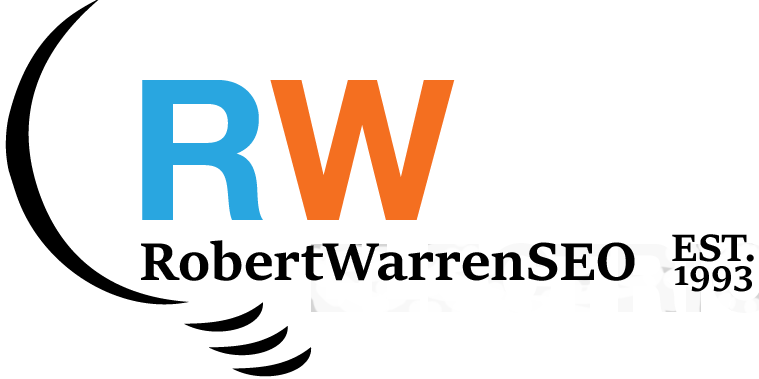Google Analytics 4 (GA4) represents a significant evolution in how website data is collected and analyzed. Setting up effective reports in GA4 requires understanding its event-based model and taking advantage of its powerful reporting features.
01 Setting Up Your GA4 Property
Before creating reports, ensure your GA4 property is properly configured:
- Create Your GA4 Property: Log into Google Analytics, navigate to Admin, click "Create Property" in the Property column, select "Web" as the platform, and complete the setup wizard with your website details.
- Set Up Data Streams: Configure a web data stream by entering your website URL and enabling enhanced measurement options that automatically track key user interactions.
- Install Tracking Code: Implement the GA4 tracking code on your website either by adding the tag directly to your site's code or using Google Tag Manager for more flexibility.
- Configure Key Events: Set up important events beyond the automatic ones, such as form submissions, product views, or other custom interactions specific to your business goals.
02 Understanding Standard Reports
GA4 organizes standard reports into several categories that provide insights into different aspects of your website's performance:
- Realtime Report: Shows current user activity on your site, including active users, top events, and traffic sources. Useful for monitoring immediate impacts of marketing campaigns or content releases.
- Acquisition Reports: Reveals how users find your website, breaking down traffic by source/medium, campaign, and referral path to help identify your most effective marketing channels.
- Engagement Reports: Provides insights into how users interact with your content, including pages and screens viewed, events triggered, and conversion events to understand what content resonates with your audience.
- Monetization Reports: For e-commerce sites, tracks revenue metrics, product performance, and purchase patterns to optimize your sales strategy and product offerings.
- Retention Reports: Shows how well you retain users over time, with cohort analysis capabilities to identify which user segments maintain higher engagement levels.
- Demographics Reports: Provides insights into user characteristics such as age, gender, interests, and geography to better understand your audience composition.
- Tech Reports: Shows which devices, browsers, and operating systems your users are using to help optimize your site's technical performance.
03 Creating Custom Reports with Explorations
GA4's Explore section offers powerful tools for creating custom reports tailored to your specific needs:
- Access Explorations: Navigate to the "Explore" section in your GA4 property to create custom reports that go beyond standard reports.
- Choose Report Type: Select from various templates such as Free-form exploration (for flexible analysis), Funnel exploration (for conversion path analysis), Path exploration (for user journey mapping), or Segment overlap (for comparing user segments).
- Configure Dimensions and Metrics: Add relevant dimensions (categories of data) and metrics (quantitative measurements) to your exploration based on your analysis objectives.
- Apply Segments: Create and apply user segments to filter your data and compare different user groups, such as new vs. returning visitors or users from different marketing channels.
- Visualize Data: Choose appropriate visualizations like tables, bar charts, line charts, or scatter plots to represent your data effectively.
- Save and Share: Save your custom explorations for future use and share them with team members for collaborative analysis.
04 Building Funnel Analysis Reports
Funnel analysis is crucial for understanding your conversion paths and identifying drop-off points:
- Create a Funnel Exploration: From the Explore section, select "Funnel exploration" as your template to begin tracking your conversion path.
- Define Funnel Steps: Add sequential events that represent your conversion path, such as page_view → view_item → add_to_cart → begin_checkout → purchase.
- Configure Funnel Options: Specify settings like whether users must complete steps in order, the maximum time between steps, and segmentation options.
- Analyze Conversion Rates: Examine the percentage of users who complete each step and identify where significant drop-offs occur to prioritize optimization efforts.
- Segment Your Funnel: Compare funnel performance across different user segments to understand how various audience groups navigate your conversion path.
05 Setting Up Custom Dashboards
Custom dashboards help you monitor key metrics at a glance:
- Connect to Google Data Studio: While GA4 doesn't have built-in dashboards like Universal Analytics, you can use Google Data Studio to create powerful custom dashboards.
- Select a Template: Start with a pre-built template designed for GA4 or create a dashboard from scratch to fully customize your view.
- Connect Data Source: Link your GA4 property as the data source for your dashboard to pull in real-time analytics data.
- Add Key Metrics: Include the most important metrics for your business, such as user counts, conversion rates, revenue figures, or engagement metrics.
- Create Visualization Widgets: Add various charts, tables, and scorecards to represent your data visually and make it easy to understand at a glance.
- Add Interactive Filters: Implement date ranges, user segment filters, and other controls to make your dashboard interactive and adaptable to different analysis needs.
- Schedule Regular Reports: Set up automated email delivery of your dashboard reports to stakeholders on a daily, weekly, or monthly basis.
06 Interpreting GA4 Reports
Make your analytics data actionable with these interpretation strategies:
- Focus on Key Performance Indicators (KPIs): Identify the metrics most relevant to your business goals and prioritize them in your analysis.
- Look for Trends Over Time: Analyze how metrics change over different time periods to identify patterns, seasonal effects, or the impact of marketing campaigns.
- Compare Segments: Contrast performance across different user segments, such as traffic sources, device types, or geographic locations.
- Identify Conversion Barriers: Use funnel reports to pinpoint where users abandon your conversion process and investigate potential causes.
- Connect Data to Business Outcomes: Translate analytics insights into business implications and potential action items for improvement.
- Create Testing Hypotheses: Develop A/B testing ideas based on your analytics findings to validate potential improvements.
07 Common Reporting Challenges & Solutions
- Data Discrepancies: If you notice differences between GA4 and other analytics tools, check for sampling issues, tracking code placement, or filter configurations. Document your data collection methodology for consistency.
- Missing Events: When important user interactions aren't being tracked, verify event implementation, use GA4's DebugView to test event firing, and ensure proper parameter configuration.
- Attribution Challenges: When uncertain about which marketing channels drive conversions, explore GA4's attribution models and configure a data-driven attribution model appropriate for your business.
- Report Sharing: To efficiently communicate insights to stakeholders, schedule automated exports, create simplified dashboards for different audiences, and provide contextual explanations with your reports.
Conclusion
Setting up effective Google Analytics 4 reports requires understanding both the technical aspects of configuration and the strategic approach to data analysis. By following the steps outlined in this guide, you can transform raw analytics data into actionable insights that drive business decisions.
Remember that analytics is an ongoing process. Regularly review and refine your reporting setup as your business goals evolve and as you identify new questions that need answers. The most valuable analytics implementations are those that adapt to changing business needs and continuously provide relevant insights.
Need professional help setting up custom Google Analytics 4 reports for your business? Contact me for personalized assistance with your analytics implementation and reporting strategy.